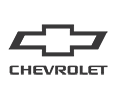Chevrolet cars, SUVs, and trucks are comfortable and fun to drive, and they’re also equipped with an array of desirable technologies that aim to enhance your driving experience. Bluetooth and Wi-Fi are two of the most important tech features in Chevy vehicles, allowing you to connect your smartphone to your car and access the internet, making your experience on the road easier and more enjoyable. If you have yet to set up Bluetooth and Wi-Fi in your Chevrolet vehicle, check out this helpful guide to find out how.
How Do I Connect My Chevy to Bluetooth?

Chevy Bluetooth is a useful feature that allows you to pair your smartphone with your vehicle. Once it’s set up, you can play music from your personal library, use your favorite apps, and much more. It also lets you make and receive hands-free calls so you can focus on driving. Most of the recent Chevrolet models come standard with the Chevy MyLink infotainment system, which includes Bluetooth. If you’ve just purchased a Bluetooth-equipped Chevrolet, you can use one of two methods to connect your phone to your car.
Using the Chevy MyLink Infotainment System
Here are some steps you can follow to use the Chevy MyLink Infotainment System:
- Turn on your Chevrolet.
- Select the phone icon on your infotainment screen.
- Search the screen for an option to connect or add a new phone. Depending on your car model, it may say “Connect Phone,” “Pair Device,” “Add Phone,” or “+.”
- Open the Bluetooth settings on your phone, enable Bluetooth, and choose your vehicle from the list of available devices.
- Make sure that the code displayed on your phone matches the code on your infotainment screen.
- Tap “Pair” on the infotainment screen.
- In some cases, you may also need to accept the pairing on your phone. If prompted, you can agree or disagree to allow Chevy MyLink to access your phone’s contacts, messages, and other information. Note that choosing to disagree will prevent your contacts and messages from being downloaded. This means that you won’t be able to use a contact’s name to make a phone call, although you can still call them by saying the phone number.
- After you’ve successfully completed the pairing, your infotainment screen will let you know that your phone is available to make and receive calls.
- Repeat the process if you want to connect another device to your vehicle.
Using Voice Recognition
Follow these steps to use the Voice Recognition in your Chevrolet:
- Press the “Push to Talk” button and say “Pair Phone” after the tone.
- Follow the instructions to complete the pairing process.
How Do I Connect My Chevy to Wi-Fi?
Standard or available on most new Chevrolet models, a Wi-Fi hotspot turns your vehicle into a dependable mobile hub with excellent signal strength and bandwidth. With this technology, you and your passengers can stay entertained on road trips. You can stream movies, download games, check out the latest news, or just surf the internet. It’s also a great feature to have if you often need to work on the go. Chevy Wi-Fi can support up to seven devices, which is enough for an entire family. To connect your Chevrolet vehicle to Wi-Fi, follow these step-by-step instructions:
- Turn on your Chevrolet vehicle.
- Open the settings menu on your infotainment screen and select “Wi-Fi.”
- Tap “Manage Wi-Fi networks.” If you’ve already purchased Chevy Wi-Fi, you should see your vehicle on the list of available hotspots.
- Choose your car’s hotspot, and you’ll be given a default password.
- Next, open the settings on your phone and tap “Network.”
- Select your Chevy Wi-Fi hotspot.
- Enter the default password to connect to the internet.
If you’re having trouble connecting to the Wi-Fi in your Chevy vehicle, contact your local Chevrolet service center. The technicians will be happy to help you set up your Wi-Fi hotspot and can even tell you a thing or two about your model’s other technology features.
Other Awesome Chevy MyLink Features
Bluetooth and Wi-Fi are only two of the many features that come with Chevy MyLink. This infotainment system offers a wide range of communication, navigation, and entertainment services to keep you informed, entertained, and safe behind the wheel. Here are some of Chevy MyLink’s other great features:
- Vehicle settings: Your Chevy MyLink screen has several options for adjusting the settings in your Chevrolet vehicle. Within these options, you can change settings related to your car’s lighting, internal climate, keyless access, and audio system.
- Navigation: Chevy MyLink has a built-in navigation system that shows you a map of the area around your vehicle and creates routes to the places you want to go. Once a route is set, it provides turn-by-turn directions to guide you safely to your destination. In addition, this feature notifies you about potential traffic issues and toll booths along the way to help you save time and money.
- Voice commands: You can use voice commands to control your Chevy MyLink system by pressing the “Push to Talk” button on the infotainment screen or steering wheel. This allows you to make a phone call, get directions to a destination, or play a song without taking your eyes off the road.
- Teen driver: Your Chevy’s infotainment system also has a teen driver feature to help instill safe driving habits in your teenager. When it’s enabled, this system provides speed warnings, sets audio volume limits, and prevents safety features from being disabled.
Explore Chevy Bluetooth, Wi-Fi, and Other Technologies at Monument Chevrolet, Pasadena
With Bluetooth, Wi-Fi, and Chevy MyLink, Chevrolet models are among the most technologically advanced vehicles around. If you own a Chevy in Pasadena, Texas, contact Monument Chevrolet to learn more about these great technology features. Serving Pasadena, Deer Park, Galena Park, Channelview, Jacinto City, and Houston, our service center has a dedicated team of factory-trained technicians who know Chevy vehicles inside and out. We can troubleshoot any Bluetooth, Wi-Fi, and Chevy MyLink problems and help you get the most out of your in-vehicle technologies. Feel free to contact us if you have any other questions or concerns.